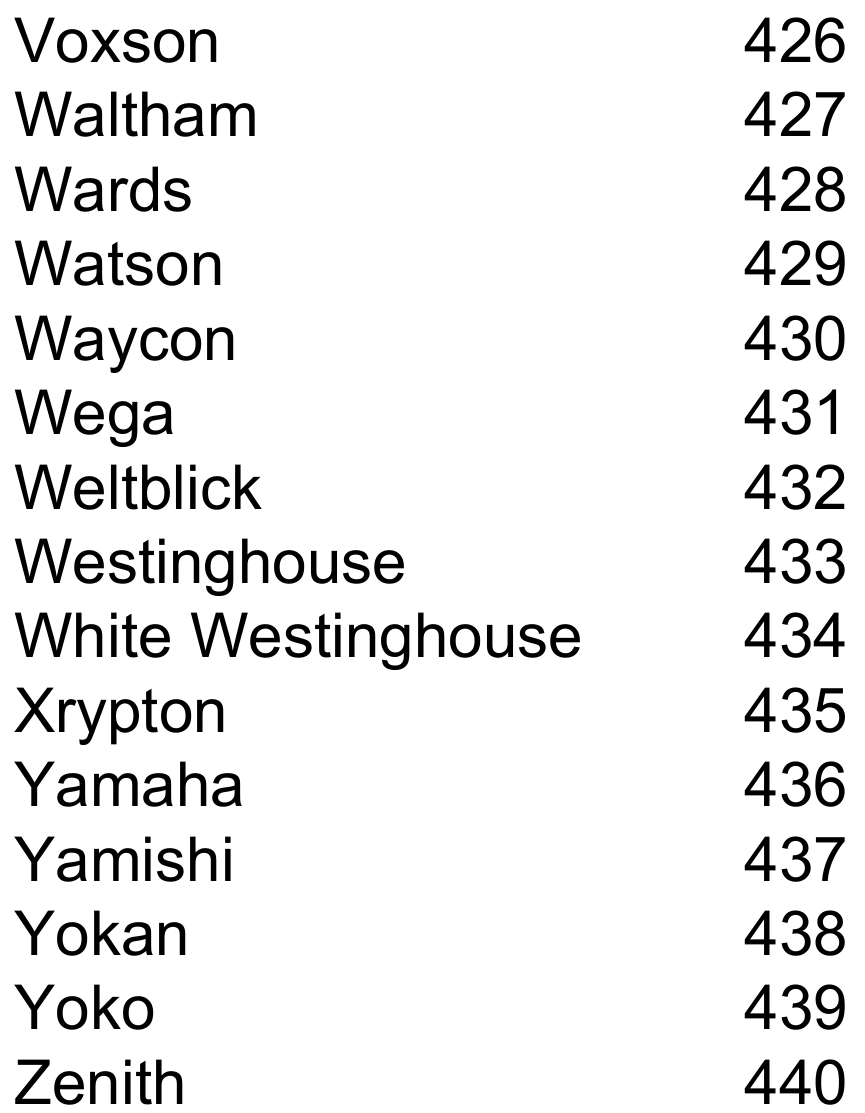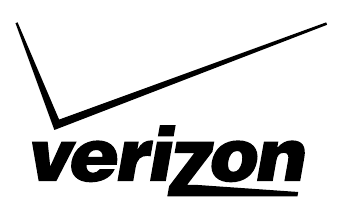Verizon FiOS TV P265v1 - Universal Remote Control Manual


This User Manual will show you how to program and operate your new FiOS TV Remote Control (Model P265v1).
The following steps will guide you to quickly set -up your Verizon FiOS TV remote for your TV.
- Turn on your TV and the FiOS STB. Make sure you can see live television.
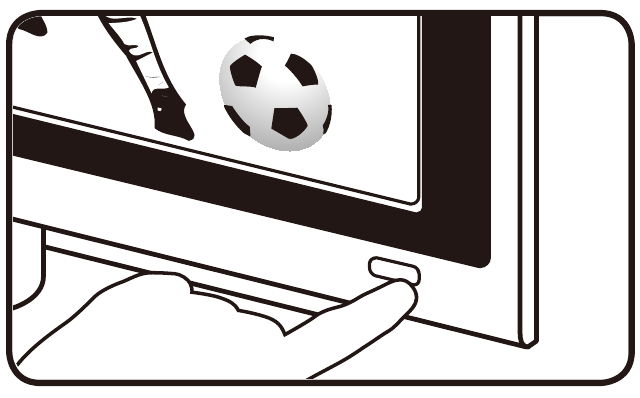
- Locate the 3-digit code for your TV brand in the list below and circle the correct code.
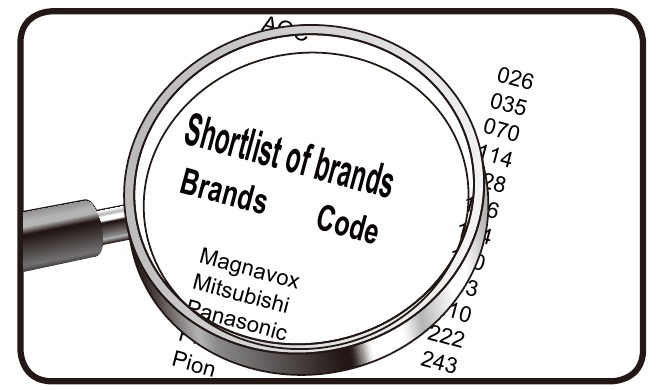
If your TV brand is not listed, codes for additional TV brands are listed at the back of this manual.
- Once you locate the brand code, press and hold the and
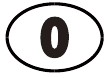 keys together. The RED LED on the remote control will blink twice and then stay on.
keys together. The RED LED on the remote control will blink twice and then stay on.
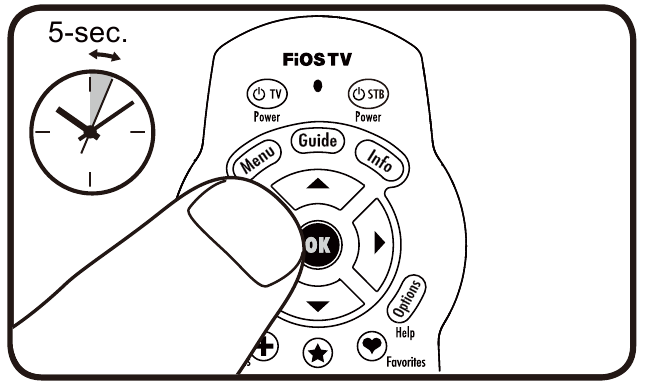
- Enter the 3-digit TV code for your TV brand using the number pad. The RED LED will blink twice and then stay on.
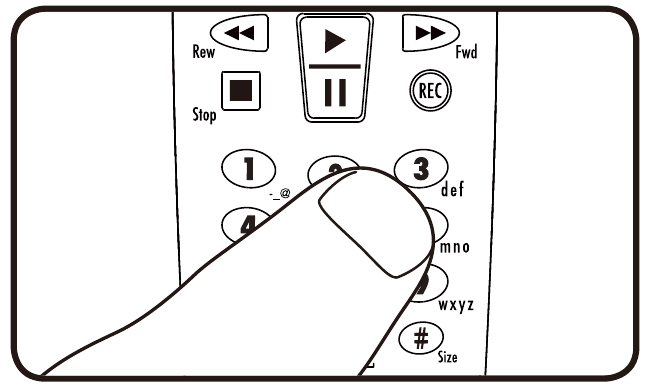
- Press and release the button repeatedly until the TV turns off. You can also "back up" by pressing the button.
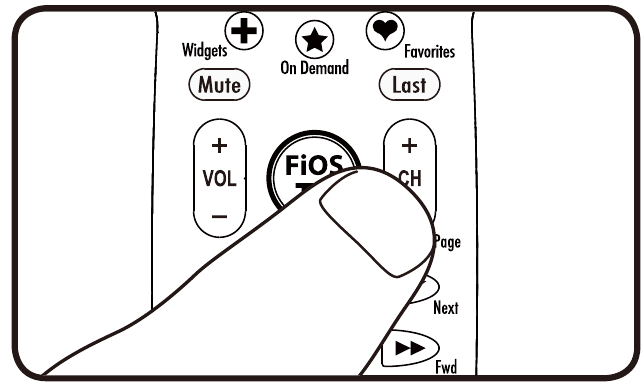
*Please note – some TVs may respond slower than others. Please allow 1 second between button presses.
- Test that remote control is programmed for your TV
- Turn the TV on using the
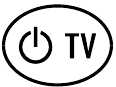 key.
key.
- Press and to make sure that the volume keys work.
- Press
 and
and 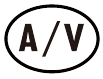 keys.
keys.
- If any of these keys do not work as expected, press and hold that key. Release it as soon as it works.
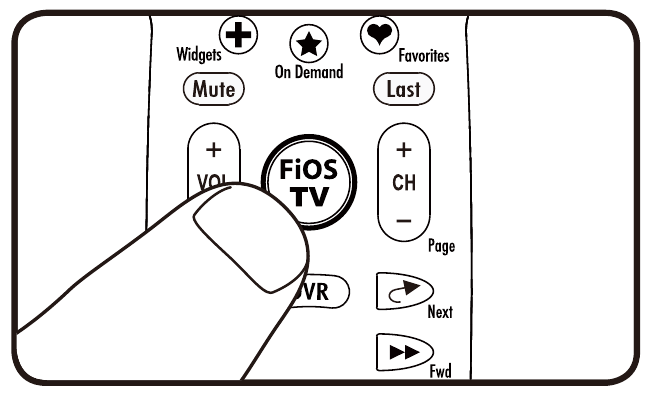
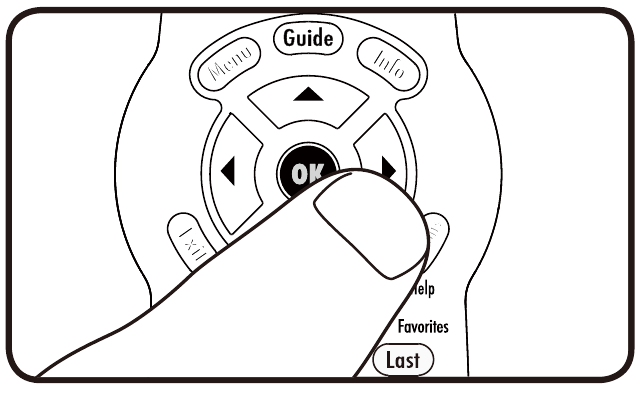
- If all these keys work, press to save this TV brand code programming. The RED LED will blink 3 times and then turn off
Your Remote Control is now programmed for your TV!
Acronyms
- RC = Remote Control
- STB = FiOS TV Set Top Box
- VOL = Volume
- CH+ = Channel Up
- CH- = Channel Down
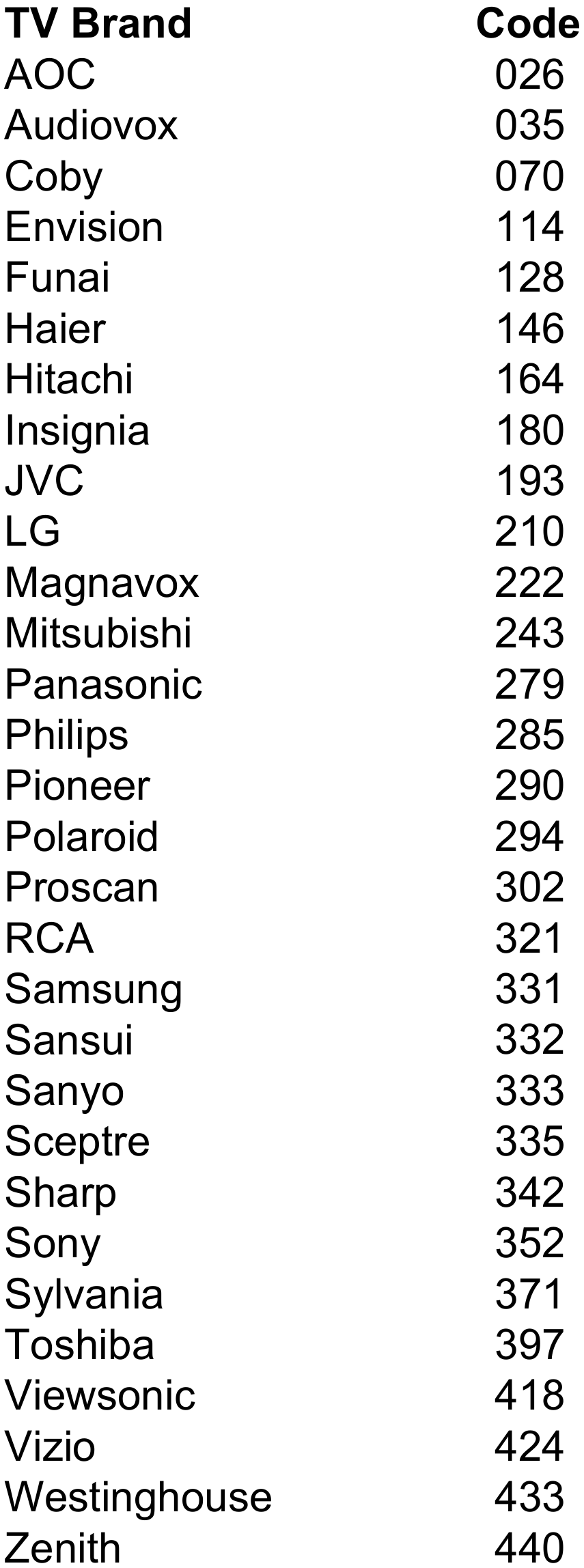
FiOS TV Remote Control
Codes for Major TV Brands
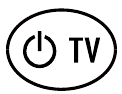
- Troubleshooting
- If the button does not work correctly, make sure the TV is on and go back to Step 1 of the Quick Start Guide. You can also try the Code Search Method below.
- If the , , or buttons do not work correctly, please refer to the Key Fix Feature.
- If you think you made a mistake with programming your remote, you can always press the button and start over. The RED LED will turn off if the RC is not in programming mode.
- If you don't press any buttons for 60 seconds, the remote control will automatically exit programming mode.
- Note, if you press the button many times. and the lights on the remote control all flash rapidly, the programming attempt was not successful.
- If the Brand Search method does not work, please try the Code Search Method below, which scans the complete database for all TV codes.
- If you are still having problems programming the remote, please refer to our website at www.verizon.com/fiostvhelp
Code Search Method to Program the RC
(This method could take up to 8 minutes)
- Turn on your TV and the FiOS STB.
- Make sure you can see live television.
- Press and hold the OK> and
 buttons together, then release both.
buttons together, then release both.
- The RED LED will blink twice and then stay on.
- Press and hold down the
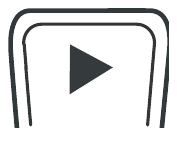 button.
button.
- The Remote Control will try a new TV code every second, and the RED LED will blink each time a new code is sent.
- When the TV turns off, stop pressing the play button right away.
- Please note – some TVs may respond slower than others.
- You can press the or buttons to go forward or back one TV code at a time.
- Test that the remote control is programmed for your TV.
- Turn the TV on using the
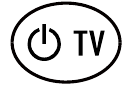 key.
key.
- Press and to make sure that the volume keys work.
- Press
 and
and 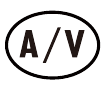 .
.
- If any of these keys do not work as expected, press and hold that key. Release it as soon as it works.
- If these keys all work, press to save this TV brand code programming. The RED LED will blink 3 times and then turn off.
Your Remote Control is now programmed for your TV!
- Troubleshooting
- If the
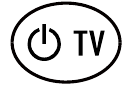 button does not work correctly, make sure the TV is on and go back to Step 1 of the Code Search Method.
button does not work correctly, make sure the TV is on and go back to Step 1 of the Code Search Method.
- If the , , or , buttons do not work correctly, please refer to the Key Fix Feature.
- If you think you made a mistake with programming your remote, you can always press the button and start over. The RED LED will turn off if the RC is not in programming mode.
- Please Note, the Code Search Method could take up to 8 minutes, as it must go through over 500 codes. The most common codes are tried first, but you may need to press and hold
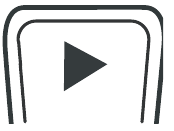 for a while to locate the correct code.
for a while to locate the correct code.
- Once you have tried all the TV codes in the remote control, the RED LED and the backlit buttons will flash 4 times rapidly, the RED LED will turn off and the remote will exit the programming mode.
- If you are still having problems programming the remote, please refer to our website at www.verizon.com/fiostvhelp
OPTIONAL FEATURES
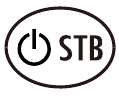
Button Turns on TV and STB
Your remote has separate power buttons for the TV and STB. You can program the key to turn on/off both your TV and STB at the same time.
- Turn both your TV and STB on.
- Press and hold the and
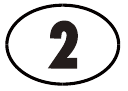 buttons together, then release both.
buttons together, then release both.
- The RED LED will blink twice and then stay on.
- Press 9 – 7 – 7.
- The Red LED will blink twice and remain on.
- Press
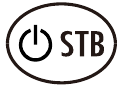 .
.
- The RED LED will blink 3 times and then turn off.
- Test that the
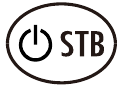 key now turns on the TV and STB at the same time.
key now turns on the TV and STB at the same time.
- If you want to reset the remote so that the
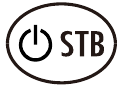 key controls Only the STB, follow the same steps as above but press in Step 4.
key controls Only the STB, follow the same steps as above but press in Step 4.
Control TV Volume Through STB
If the volume control keys don't work with your TV, you can program the remote so that the STB will control the volume.
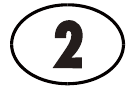
- Press and hold the and buttons together, then release both.
- The RED LED will blink twice and then stay on.
- Press 9 - 5 – 5.
- The RED LED light will blink twice, and remain on.
- Press
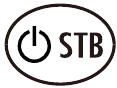 .
.
- The RED LED will blink 3 times and then turn off.
- If you want to change it back again so that volume buttons control the TV follow the same steps as above but press
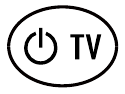 in Step 5.
in Step 5.
Key Fix
If your remote control is programmed for your TV, but the VOL>, Mute>, or the A/V> keys do not work correctly, then you can try using the Key Fix feature to fix the buttons.

- Press and hold the and buttons simultaneously.
- The Red LED will blink twice and then stay on.
- Press and hold the key that does not work correctly. The remote control will try a new code every second.
- Once the TV responds correctly, release the button.
- Press to save the current settings and finish programming your remote control.
Reset the Remote Control Original Settings
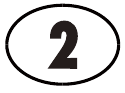
- Press and hold the and buttons together, and release.
- The RED LED will blink twice and then stay on.
- Press 9 - 0 – 0.
- The RED LED will blink 3 times and then turn off to indicate original settings are restored.
all previous programming in the remote control will be lost if you follow this procedure.
General Instructions
- Make sure the remote control has a clear, unobstructed view of the STB and TV.
- Your FiOS TV remote control will only operate your FiOS TV STB and your TV.
- The remote will not operate other devices like DVD Player or Audio Receiver.
- The ,, , and buttons will always control your TV.
- All other keys on the remote control will always control your FiOS TV STB.
Getting Started
- Turn on your TV and the STB using the
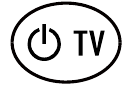 and
and 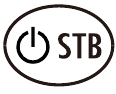 buttons.
buttons.
- If you have just watched a DVD, make sure your TV is set to the correct A/V Input for your STB.
- Press the ,or buttons to see the next higher or lower channel.
- You can go directly to any channel by entering the channel number on the numberpad and pressing .
- Press
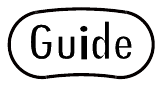 to see a list of TV programs.
to see a list of TV programs.
- Press
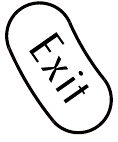 to return to TV watching.
to return to TV watching.
- Press
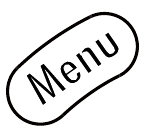 the button to launch the FiOS TV Main Menu. From the Main Menu you can access all the features of your FiOS TV service.
the button to launch the FiOS TV Main Menu. From the Main Menu you can access all the features of your FiOS TV service.
- Press
 keys to navigate through the FiOS TV Menus and Guides. To select any item, press .
keys to navigate through the FiOS TV Menus and Guides. To select any item, press .
- Press
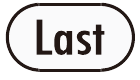 to return to the last channel.
to return to the last channel.
- Press to see information about the current program.
- Press to return to the previous menu option or to watch TV.
New and Special Buttons
 "On Demand" displays a list of movies and other programs you can watch at any time.
"On Demand" displays a list of movies and other programs you can watch at any time.
 "Widgets" displays local weather, traffic, and other information.
"Widgets" displays local weather, traffic, and other information.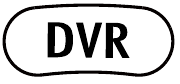 displays your list of recorded programs if you have DVR service.
displays your list of recorded programs if you have DVR service. "Favorites" displays your list of favorite channels.
"Favorites" displays your list of favorite channels.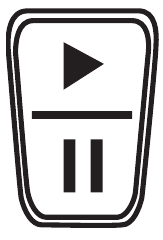 is a rocker button. Press lower half of the button
is a rocker button. Press lower half of the button 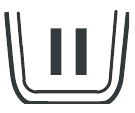 to pause the program. Press upper half of the button
to pause the program. Press upper half of the button 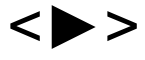 to continue to play from where you left off.
to continue to play from where you left off.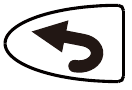 jumps back 30 seconds in the program you are watching.
jumps back 30 seconds in the program you are watching.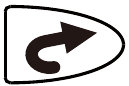 jumps forward 30 seconds in the program you are watching.
jumps forward 30 seconds in the program you are watching. records the current program.
records the current program.- Buttons
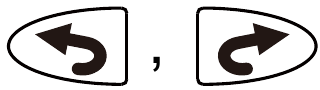 and
and  will only operate during normal TV watching if you have DVR service.
will only operate during normal TV watching if you have DVR service.
- "If the RED LED starts blinking 5 times rapidly when you press the , , and , or if the buttons stop lighting up, you should replace the remote control batteries"
COMPLETE LIST OF TV BRAND CODES







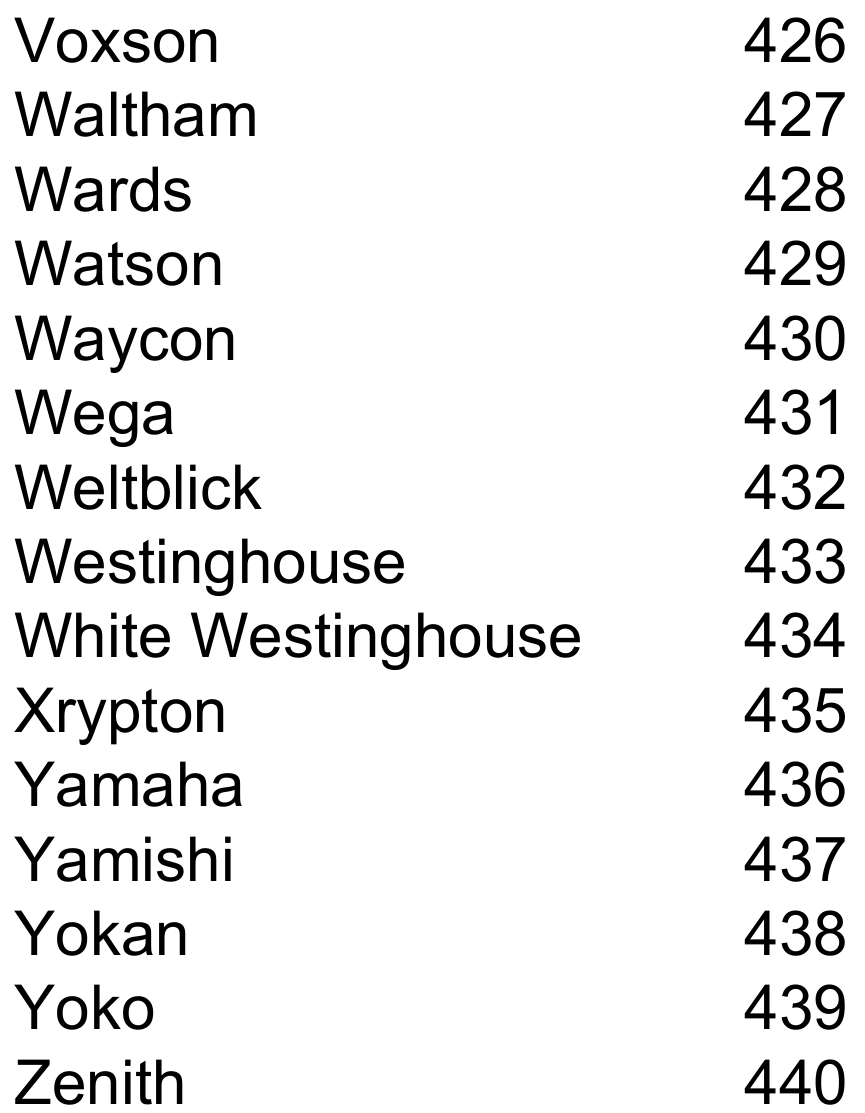
For additional information about your FiOS TV service and your remote, go to www.verizon.com/fiostvhelp
For video instructions, press the key on your remote then select Help on the Main Menu
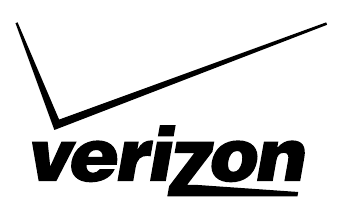
Documents / Resources
References
Download manual
Here you can download full pdf version of manual, it may contain additional safety instructions, warranty information, FCC rules, etc.




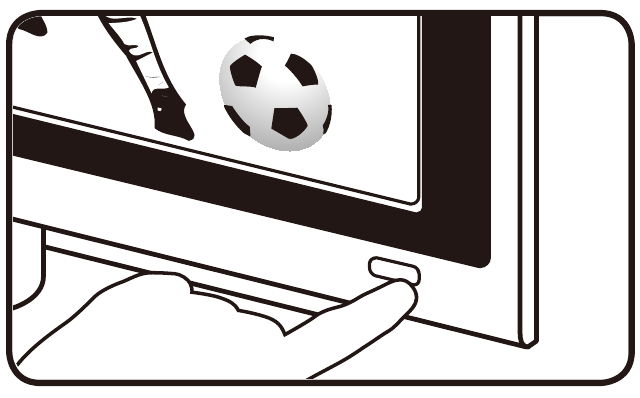
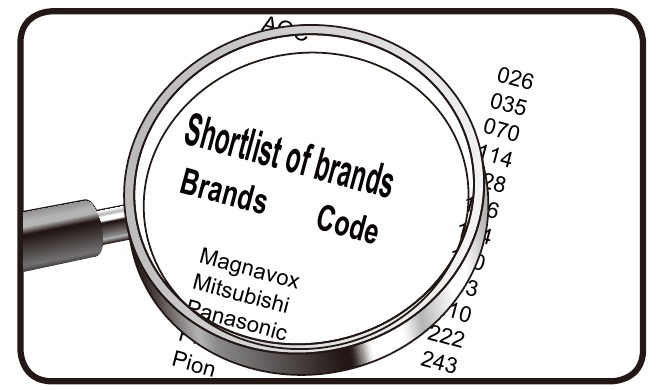
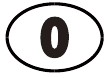 keys together. The RED LED on the remote control will blink twice and then stay on.
keys together. The RED LED on the remote control will blink twice and then stay on. 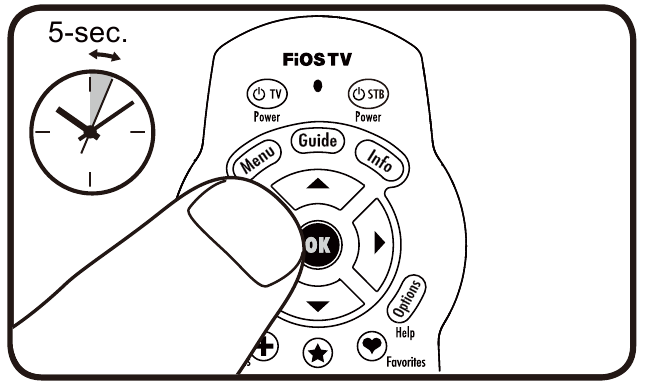
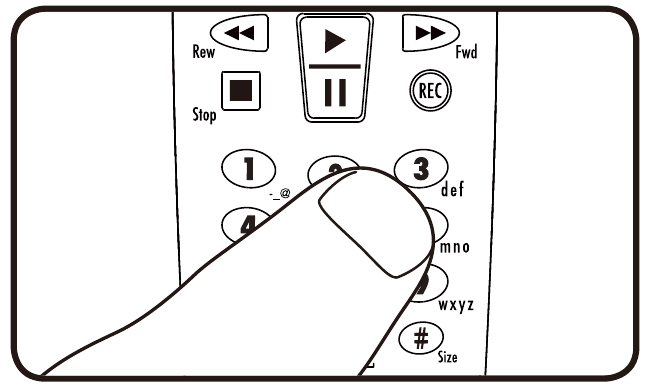
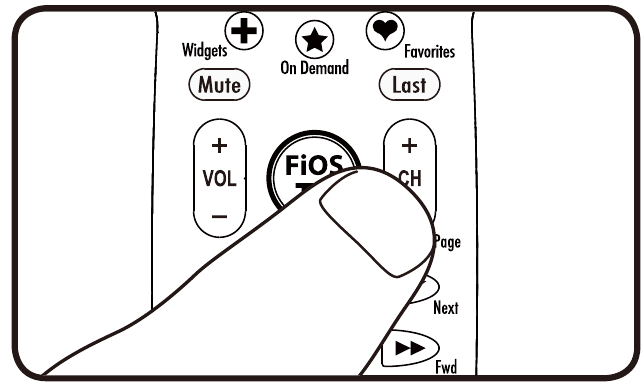
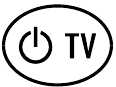 key.
key. and
and 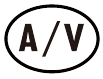 keys.
keys.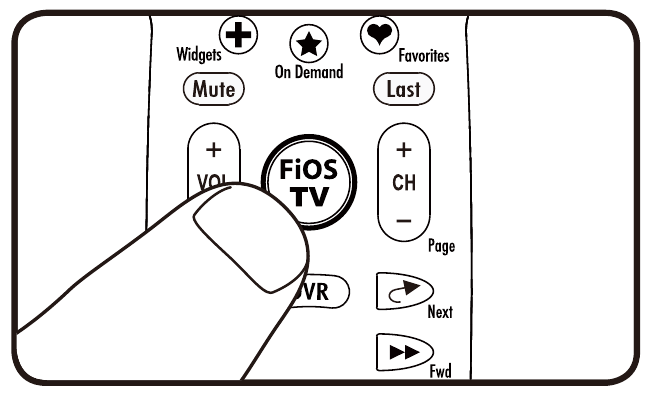
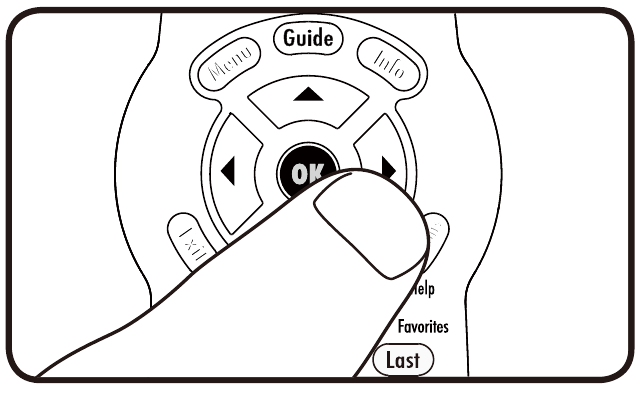
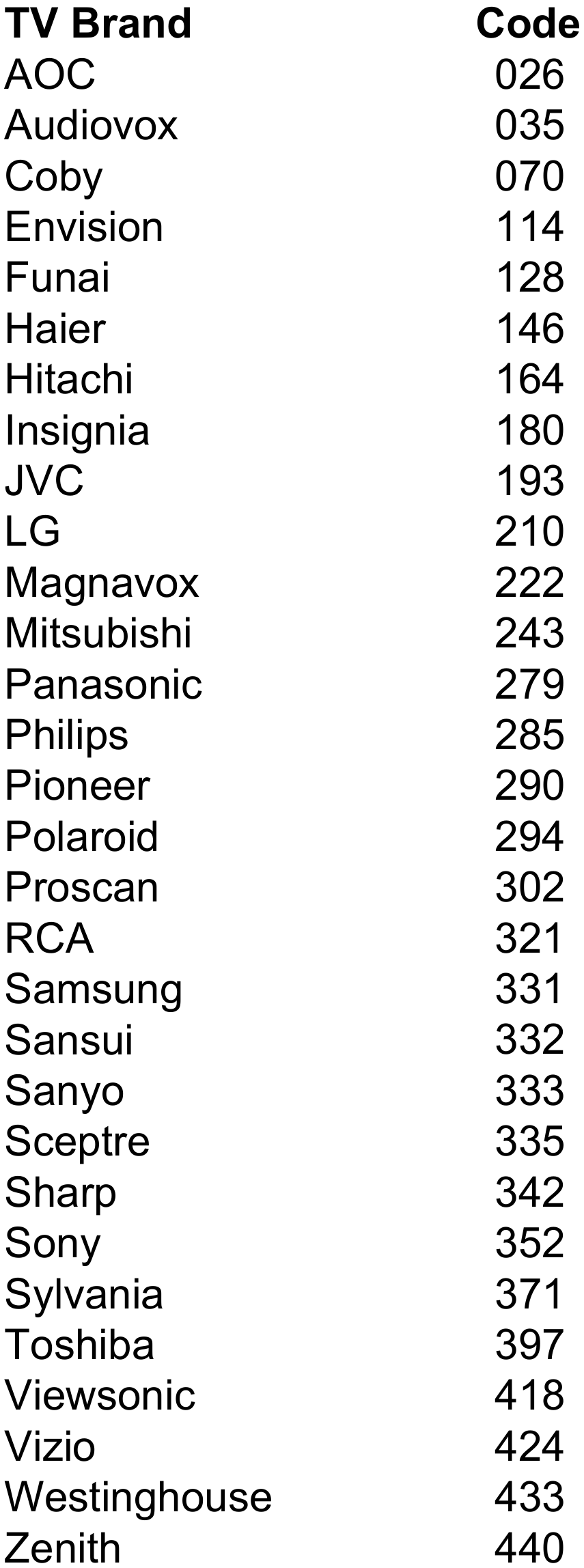
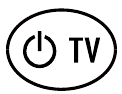
 buttons together, then release both.
buttons together, then release both. 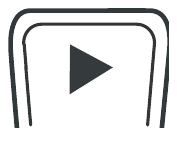 button.
button.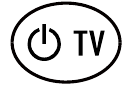 key.
key. and
and 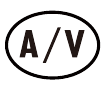 .
.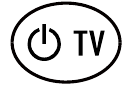 button does not work correctly, make sure the TV is on and go back to Step 1 of the Code Search Method.
button does not work correctly, make sure the TV is on and go back to Step 1 of the Code Search Method.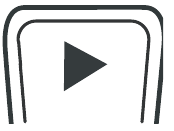 for a while to locate the correct code.
for a while to locate the correct code.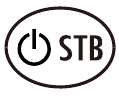
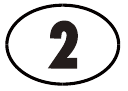 buttons together, then release both.
buttons together, then release both.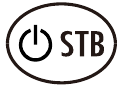 .
.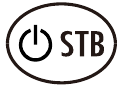 key now turns on the TV and STB at the same time.
key now turns on the TV and STB at the same time.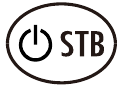 key controls Only the STB, follow the same steps as above but press in Step 4.
key controls Only the STB, follow the same steps as above but press in Step 4.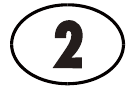
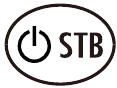 .
.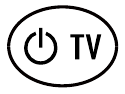 in Step 5.
in Step 5.
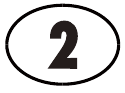
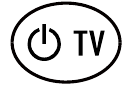 and
and 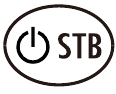 buttons.
buttons.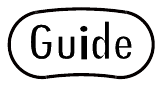 to see a list of TV programs.
to see a list of TV programs.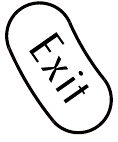 to return to TV watching.
to return to TV watching.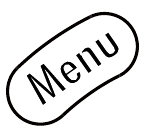 the button to launch the FiOS TV Main Menu. From the Main Menu you can access all the features of your FiOS TV service.
the button to launch the FiOS TV Main Menu. From the Main Menu you can access all the features of your FiOS TV service. keys to navigate through the FiOS TV Menus and Guides. To select any item, press .
keys to navigate through the FiOS TV Menus and Guides. To select any item, press .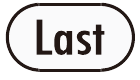 to return to the last channel.
to return to the last channel. "On Demand" displays a list of movies and other programs you can watch at any time.
"On Demand" displays a list of movies and other programs you can watch at any time. "Widgets" displays local weather, traffic, and other information.
"Widgets" displays local weather, traffic, and other information.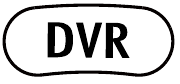 displays your list of recorded programs if you have DVR service.
displays your list of recorded programs if you have DVR service. "Favorites" displays your list of favorite channels.
"Favorites" displays your list of favorite channels.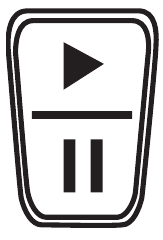 is a rocker button. Press lower half of the button
is a rocker button. Press lower half of the button 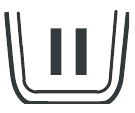 to pause the program. Press upper half of the button
to pause the program. Press upper half of the button 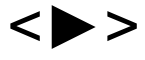 to continue to play from where you left off.
to continue to play from where you left off.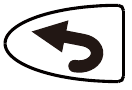 jumps back 30 seconds in the program you are watching.
jumps back 30 seconds in the program you are watching.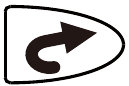 jumps forward 30 seconds in the program you are watching.
jumps forward 30 seconds in the program you are watching. records the current program.
records the current program.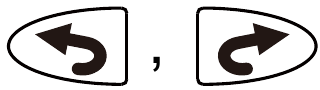 and
and  will only operate during normal TV watching if you have DVR service.
will only operate during normal TV watching if you have DVR service.